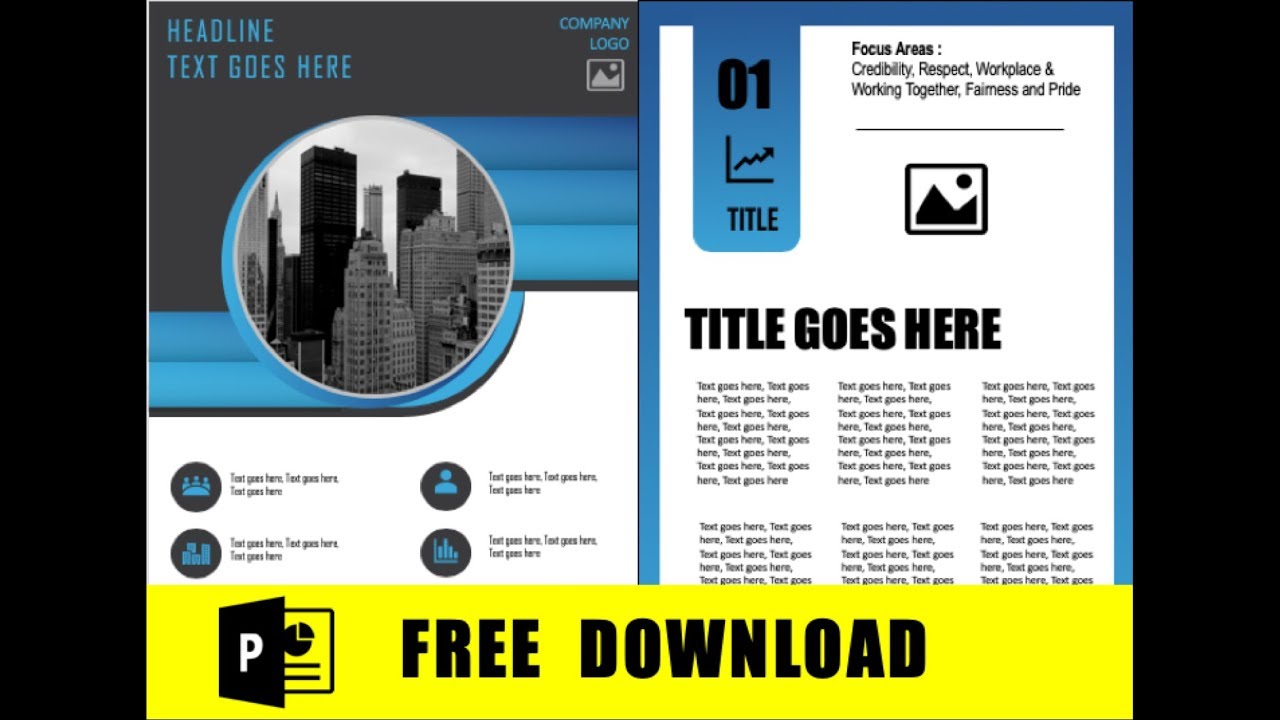Go to design click on select size and then custom slide size so in this drop down select a4 paper okay just click on this option and make sure.
The portrait and portrait options are selected okay don't change anything here in the settings then go ahead and click on ok all right now we have a beautiful a4.
Slide ready for us to design so click on rectangle insert a rectangle to begin with fill it with eye dropping this color okay now make sure there is no outline.
Okay duplicate this shape here put it aside then go ahead and insert another rectangle okay now we will have to fill this.
Rectangle with a gradient fill so right click format shape go to gradient fill so we need to have these two sliders the left one with a light blue color so.
Click over here go here eyedropper and the right one with the dark blue okay we have this gradient look go ahead and insert a circle.
Place it here fill it with this color okay eyedropping it so that you get the same color no outline great now insert another rectangle.
Place it here okay fill it with this color right click and group them right make sure there's no outline.
Select it again no outline fill it with the same color move it there all right now bring this to front okay move it a little up.
Right click and duplicate this shape okay right click format shape to the duplicate select gradient fill so this blue gradient fill will automatically appear.
And then move it a little up to give
That shadow effect now we need a duplicate of the circle so right click say ungroup and then ctrl d to duplicate the circle.Great now again go ahead and group it back all right now put the circle up here this both the circles look alike it doesn't look good here.
So what we will do now select the circle behind this move it a little behind this and then move select and group it.
Select just a circle here and fill it with light blue okay now it looks good okay then move the circle then insert three rectangles the same size.
Here okay done i'm fast forwarding it for you right click one of the rectangles go to format shape okay gradient fill we need to have a.
Black and white gradient here okay left should be black and the right one should be white okay angle 270 degrees the direction should be like this.
Transparency 78 for the black all right great now it gives you a great effect there so copy paste it here as well all right.
Bring this to the front so that those lines gets hidden okay drag it a little here okay looks fine.
Duplicate this now this is one more circle so you need to insert a picture on this circle so what i had done is i had actually googled.
A picture so right click this picture
Say copy image so it will be there in your clipboard go back to the presentation right click on the circle.Go to format shape then go to picture or texture fill okay then click on the clipboard button so it'll take the picture from the clipboard and paste it there.
Okay so we have a great effect okay make sure this is not i mean yeah there should be an outline white colored and then the weight let's take it to.
This four and a half okay that's look great that looks great all right now go ahead and insert a circle fill it with the same color here.
Give it a no outline now go ahead and duplicate it to the three circles in a line here one above the other select all of them.
All right duplicate move it here okay great now go ahead and insert some icons we need six icons.
So i'll select some random icons here all right now go ahead and change the color of the icons first go to graphics fill eyedropper let's select.
Blue as a template this color is fine okay now go ahead and place the icons on top of the circles okay now we'll have to insert some text boxes.
Next boxes are done last but not the least insert a rectangle here on the bottom you need to give it a gradient fill as well.
No outline right click go to format shape go to gradient fill so left and right the same combination of light blue and dark blue over here.
All right perfectly aligned now paste three circles here with those icons all right now we need the text box here on the top left for the.
Headline okay and on the right hand corner you can paste your company logo so here it is a great looking template so there's one more page i've added for.
You so you can go ahead and write some other text also so this is a title slide this is the cover page and the next one is.
Where your text goes so this is a good look of the slide from a close-up thanks for watching guys you can download this template for free.